Downloading and distributing videos is against Youtube's terms of service, so any app which claims to do so will be removed by Apple. For example, here's PCAdvisor suggested an app called Free Video Downloader Super Lite, which no longer works. And there are many which has been either turns to a music player after removing their feature or have been deleted from App Store.
But, we have found a hack for it which lets you download Youtube videos on your iPhone or iPad, and allows you to save on your camera roll. Before we move on, let me clear you that, this method is a bit long, and you can save up to 3 minutes long videos only, but it's fool proof and works perfectly. Here's our step-by-step guide.
Now, Open youtube or Facebook and copy the link for the video which you want to download. Then, open Puffin Browser and go to www.en.savefrom.net, and paste the video link. Click return after that.
Related images:
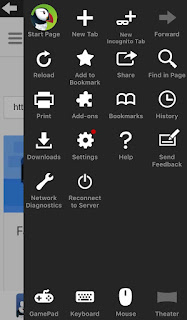
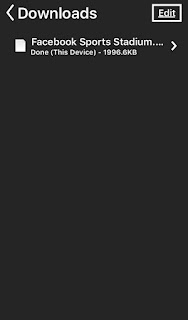
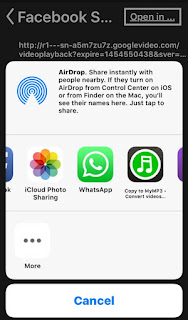
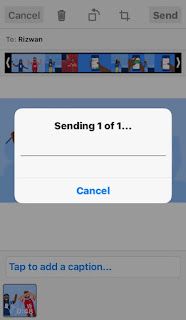
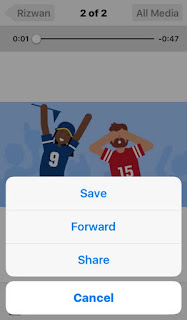
But, we have found a hack for it which lets you download Youtube videos on your iPhone or iPad, and allows you to save on your camera roll. Before we move on, let me clear you that, this method is a bit long, and you can save up to 3 minutes long videos only, but it's fool proof and works perfectly. Here's our step-by-step guide.
Step 1
To get started, you have to download Puffin Browser on your iPhone, you can do it for free from here. This method works perfectly with free version, no need to buy a pro version.Now, Open youtube or Facebook and copy the link for the video which you want to download. Then, open Puffin Browser and go to www.en.savefrom.net, and paste the video link. Click return after that.
Related images:
Step 2
The video will appear on screen, with a download button underneath. You can also choose the quality of video. Make sure to select quality no more than 360p. I will say you why in coming steps.
After clicking download button, it asks where to save. Click 'This Device', then click on three white dots on top right corner of the browser and then, click 'Downloads' to check the download status.
Note: Don't quit the browser, until the download completes. It takes usually 2-3 minutes for small videos, depends on speed and size of the video.
Related Images:
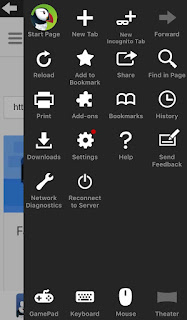
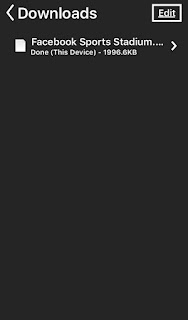
Step 3
After it shows 'Done', click on the download, and then click on 'Open In' in top right corner of the screen. Choose open with 'WhatsApp', options like 'copy to WhatsApp' or 'copy to Viber' won't work.
Now, choose your own WhatsApp contact (save your own contact in your Contact List, if you don't have already) to send the video. After a while, it will successfully transfer the video to your whatsApp.
And finally from there you can save your video to your camera roll.
Related Images:
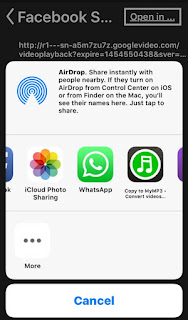
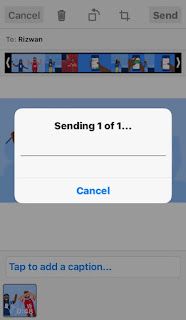
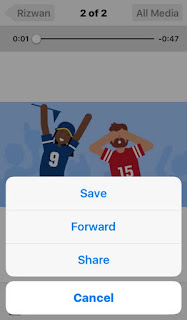
You can download a video of any length on this browser, but to transfer to camera roll, WhatsApp won't allow videos longer than 16MB. That's the reason, selecting 360p videos gives 3 minutes long videos to be saved to camera roll.
We hope it works for you, if not then please let us know, and 'Thank you' notes in comments makes us smile.
Follow us on Twitter @LetsThinkBlog, like us on Faceebok @LetsThink for latest in Tech and Startups world.









0 comments:
Post a Comment